About Objects
Adding at least one Object is mandatory for sepioo® to work.
Object would represent a single device, or a group of Digital Displays mounted on a micro location such as a shelf, workstation, machine or desk. The object contains the data to be rendered on the Digital Display.
An object can have several different devices attached to it, such as displays, scales, or sensors.
Adding new Objects
Adding a new object is a simple procedure carried out in the user interface of the sepioo® platform.
To perform the registration, navigate to “Control Center” -> “Objects” -> “+” symbol. This will open the registration interface where the user has to enter some information:
Name
- The Object ID can’t be changed once it has been saved, the only way to do it is to delete an object and create a new one with a different name.
Device ID
- The Device ID is printed on the Digital Display of each device and shown on the Display’s default screen.
- One or more devices can be attached to an Object and removed at any time to manage that microsystem.
Custom Fields
- Custom Fields have many uses, and the data from them can be accessed in templates and displayed on the Displays themselves, or used for other purposes (such as using the data dynamically in API calls).
- The Custom Fields must be written in the JSON programming language, which is easy to do so. Here is an example:
{
“Information 1”: 10,
“Information 2”: “text”,
“Information 3”: 30
}
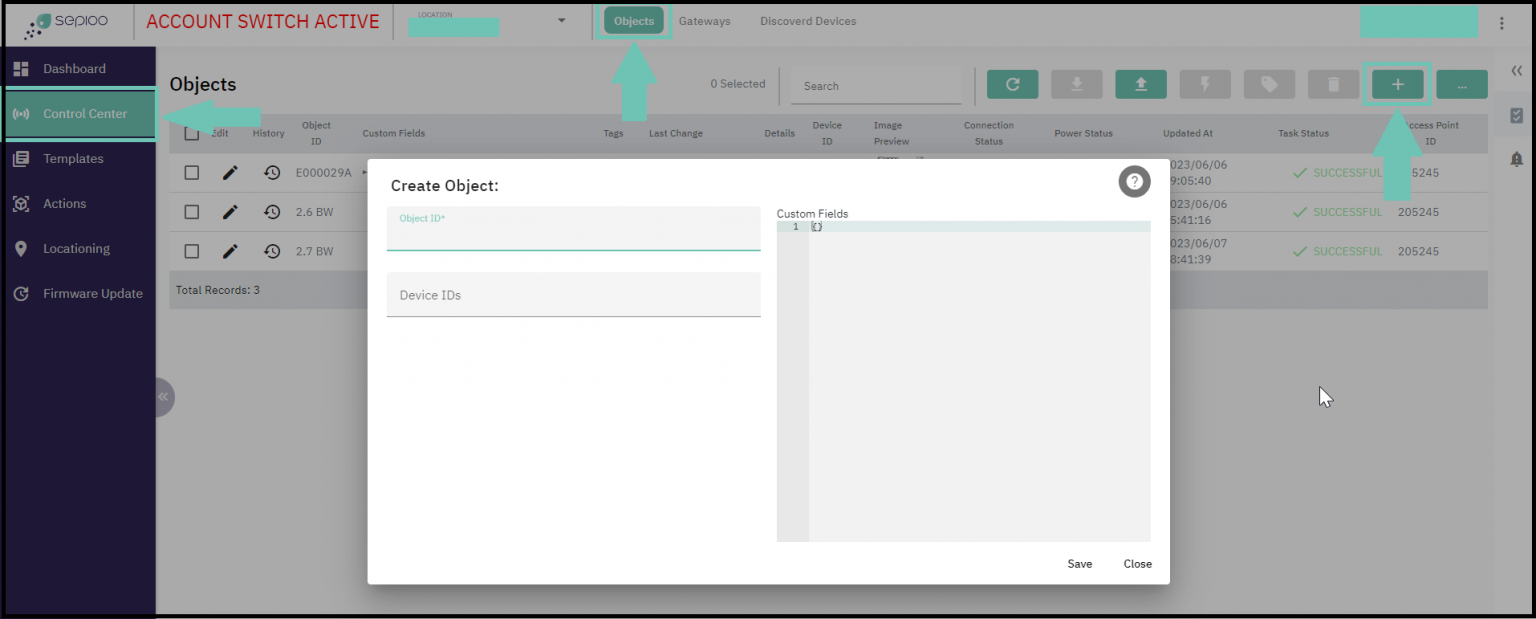
Importing Objects via Excel
A common way to register objects in bulk is to build a .CSV file using MS Excel, and that way import a lot of Displays in a single go, complete with custom fields set.
Here is an example of how the CSV should be formed:
| objectId | deviceId | Customfield1 | Customfield2 | Customfield3 |
| AAAAAA | AAAAAA | Material1 | Count1 | Location1 |
| BBBBBB | BBBBBB | Material2 | Count2 | Location2 |
| CCCCCC | CCCCCC | Material3 | Count3 | Location3 |
| DDDDDD | DDDDDD | Material4 | Count4 | Location4 |
| EEEEEEE | EEEEEEE | Material5 | Count5 | Location5 |
| FFFFFFF | FFFFFFF | Material6 | Count6 | Location6 |
| GGGGGG | GGGGGG | Material7 | Count7 | Location7 |
We have a dedicated article about reworking a previously exported list of Objects from sepioo which can be found here: