About Device Configurations
Device Configurations can be set up to perform simple tasks on Digital Displays, or they can be configured to perform more complex tasks, usually in combination with Actions. The simplest example of a task would be to simply change the page of a Display and/or not require any Actions to be performed on it. For NB-IoT Displays, a Device Configuration is required to connect them to sepioo®.
They can be limited to work on all devices or only on specific ones via Conditions.
How to configure
Device Configurations can be accessed by opening the “Templates” module, and switching to “Device Configurations” tab. From there, a standard symbol can be clicked to open the Device Configuration settings page. There, information about the Device Configuration needs to be filled in:
Name: The name should be something that easily identifies the Configuration from the overview on the page.
Locations: Optional field used to create specific Configurations that will only work on specific devices registered at this location(s).
Condition: Here is another way to limit the Device Configuration to work only on specific devices, and it can be done based on custom fields in the objects, which can be static or dynamic.
Button Configuration: Here is where it is configured what we want specific Buttons to do on the devices. What exactly should be configured there depends on:
- Type of Display used
- The use case and its requirements
The first step is to select the device type from the menu in the user interface:
This is followed by configuring the buttons based on hardware availability and the use case. Setting up the top and bottom short button presses to scroll up and down pages on a sepioo® D2.7 B Digital Display would look like this:
The logic of this configuration is to set up which button does what based on the page currently on the display.
If the Display is showing page 0, the short press on the DOWN button will:
- Switch to page 1
- Trigger an action that is configured separately and for which conditions are met (Enable Event)
- Blink the display LED (Blink LED)
If the Display shows page 1, a short press on the DOWN button will switch to page 2, while a short press on the UP button will switch back to 0.
- Switch to page 2/0
- Triggering of a separately configured Action when the conditions for the Action are met (Enable Event)
- Blink the display LED (Blink LED)
The list goes on depending on how many pages are configured to be displayed on the Displays.
Some other examples and combinations are:
- Configure the LED to stop flashing when another button is pressed
- Switch the page without triggering an Action
- Switch the page without flashing the LED
- Triggering an Action without switching the page
- Flashing the LED without triggering an Action or switching the page
The limit of what can be configured depends on the type of Digital Display used and the user interface will provide all possible options during the configuration process.
Deploying the configuration
Deploying the Configuration can be done manually or by triggering an automatic Configuration reset on the Device. Both options will deploy the Configuration to a Device, and this is usually done to speed up the process in cases where a Device Configuration is new, or an existing one is edited and the changes need to be tested quickly. Both options will trigger one or more “set_config” tasks, which can be monitored in sepioo® if they were successful.
Setting the Configuration manually
This is done in sepioo® by going to “Templates”-> “Device Configurations”.
There you have to select a specific Device Configuration and press the arrow button.
From the pop-up menu it can be deployed to all or only certain Devices.
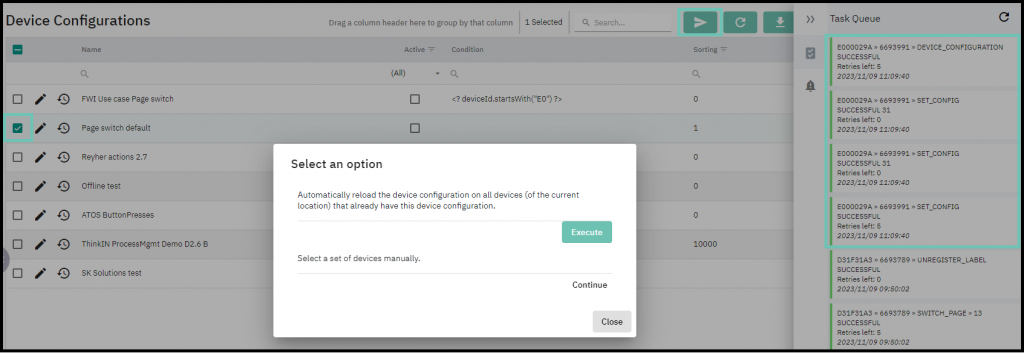
Triggering an automatic Device Configuration reload
This way of refreshing the Device Configuration is fast and effective and is done from the “Control Center”->”Objects”.
Simply clicking on the “Pencil” button on an Object to edit it and save it without making any changes will trigger an automatic Device Configuration reload.
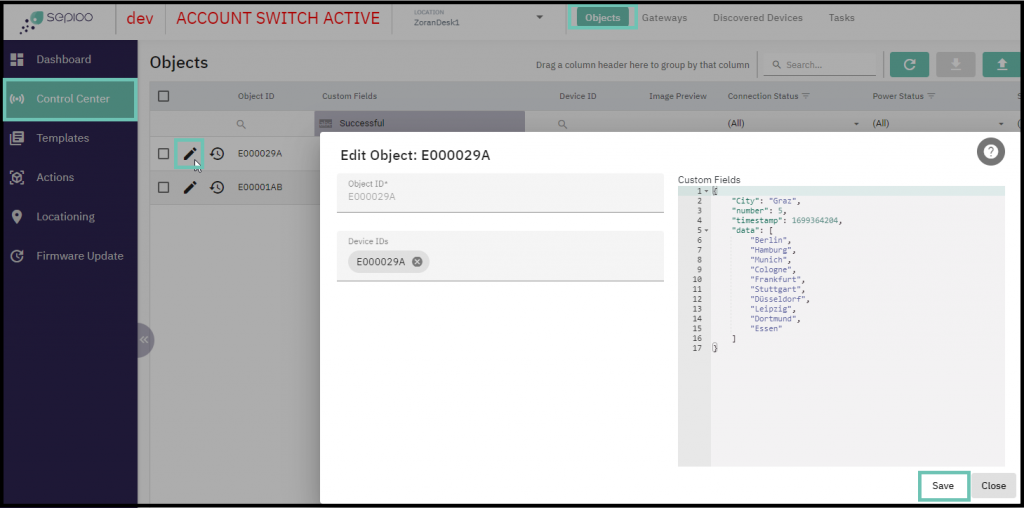
Conclusion
Device Configurations are crucial part of using sepioo® platform, and our entire ecosystem of hardware, and can be simple or complex depending on the use case or the number of different digital display models used in an account.
They must be configured correctly and adjusted with each change in the use case or introduction of something new to the ecosystem.